Trading
Trade is the exchanging of items (mainly equipment and currency items) between players and other players or NPC vendors. This allows, for example, players in trade leagues to exchange unneeded items for other needed items and currencies.
Performing a trade
Any characters in the same instance can trade by right-clicking other characters present and selecting "Trade". If the other character accepts, a trade window will open. Each player can put items from their character's inventory into the trade window, and once that player agrees with the items (in both windows) being offered, click "Accept" to "lock in" their portion of the trade. The trade occurs when both sides have accepted the proposed trade. If either player unclicks "Accept" or changes the items in their part of the trade window, both parties must click "Accept" again before the trade is executed (to prevent potential scams).
Note: If one of the characters cannot fit the contents of the proposed trade into their inventory due to insufficient space, the trade window will close and the trade will not occur. Free up space by rearranging items, moving them to your stash, or selling them to vendors.
Trade methods
Multiple methods of trading currently exist within the game.
Asynchronous trading
Asynchronous trading allows players to purchase items placed on sale by other players without directly interacting with them, even while the seller is offline. Items can be put on sale for this method using a Merchant's Tab. Using the Market Panel option (default key "/") the player can search for items in-game. The player can press the "Secure Item" button to teleport to the seller's hideout directly to Ange, where they can view the contents of the seller's Merchant's Tabs. The buyer will have to pay an additional Gold fee based on the item's listed value to purchase it.
Currency exchange market
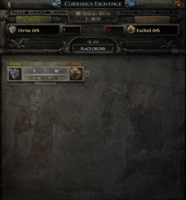
The Currency Exchange is an interface that allows players to buy and sell various currency automatically, by paying Gold to place and execute orders. Items can be pulled from a character's inventory, or the player's stash to complete a trade order. Players select an item they want from the "I Want" selection window, and an item they have from the "I Have" selection window. If a trade order for this exchange of items exists, the market ratio of that type of order will populate in the "Market Ratio" info box at the top of the interface. Players can adjust ratio of items by changing the quantities in the quantity fields to achieve a more desirable ratio, but this may cause the order to go unfulfilled if no one is willing to trade for that amount. Once the "Place Order" button is pressed, the required gold to be deducted from the player's inventory, and the item offered for trade will appear in the exchange window (This will also show the desired item that is being requested). If the order is accepted by another player, the item being offered for trade will disappear, and the requested item will appear in that trade offer. The player can then move the item to their inventory with ctrl + right click.
Holding the "Alt" key while hovering over the market ratio will provide information on competing trades, often giving the player an opportunity for buying or selling their chosen items at a more favourable price. The tradeoff might be an increase in time spent waiting for the exchange to fulfill the order or the market shifting in a direction that will result in the trade never actually happening.
Premium stash tabs
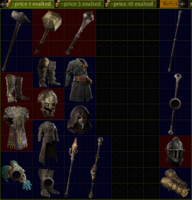
Players with Premium Stash Tab upgrades to their stash can make the items appear publicly, causing them to be listed "for sale" on the Path of Exile Trading Website. (Note: Players can also use public stash tabs to set individual or tab-wide buyout prices to be listed for the items inside.) Other players can search for items indexed on this site and initiate a trade by whispering the seller about buying the proposed item. A seller that agrees to sell an item to a potential buyer will then invite that seller to their party, after which the buyer will move to the seller's location (generally, their hideout or current location if in a town) and begin the trade process.
Pathofexile.com forum threads

Items in a character's inventory or player's stash can be linked directly by a player in the appropriate league's trade forums:
- Create a new thread or post in the appropriate league's selling forum
- On the post / thread page, select the edit window by clicking into the chat box
- Select the character portrait visible in the top left of the pathofexile.com website to bring up your character list
- If the item is in a different character's inventory, select that character from the character list
- Select the appropriate inventory space from the vertical list of tabs (You'll have options like "Inventory", "Stash", "Guild Stash", etc)
- Find the item in that space (you may need to then select the appropriate tab in that space, i.e. the appropriate stash tab from your stash) and left click it
- Close the character selector by clicking the "x" in the upper right of the character list window.
Your item should now be linked in your post. You can then post things like a buyout price or desired items for which you wish to trade it. Once you submit that post or thread, the item will appear in that thread as an item icon that will display its stats when hovered over.